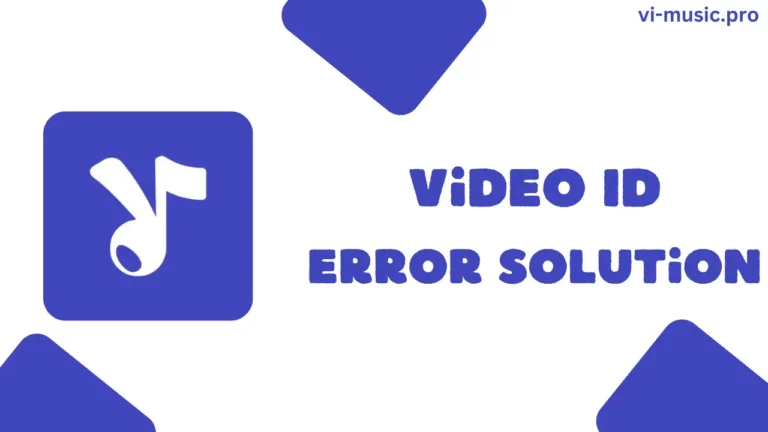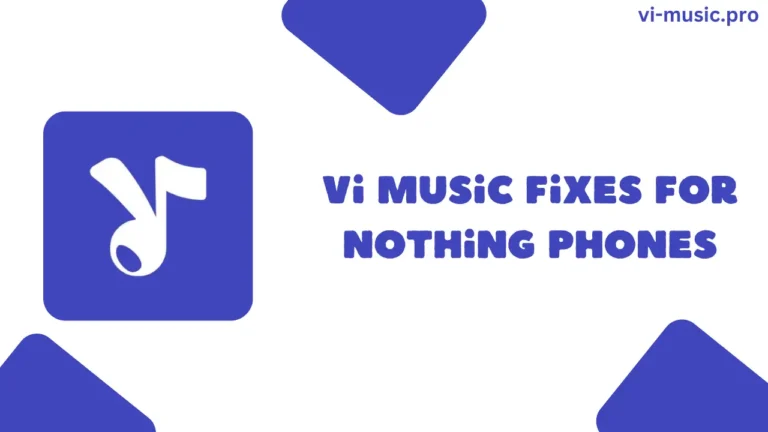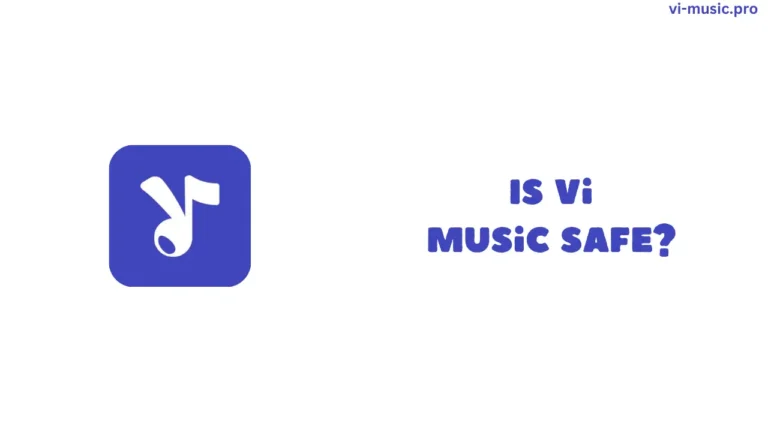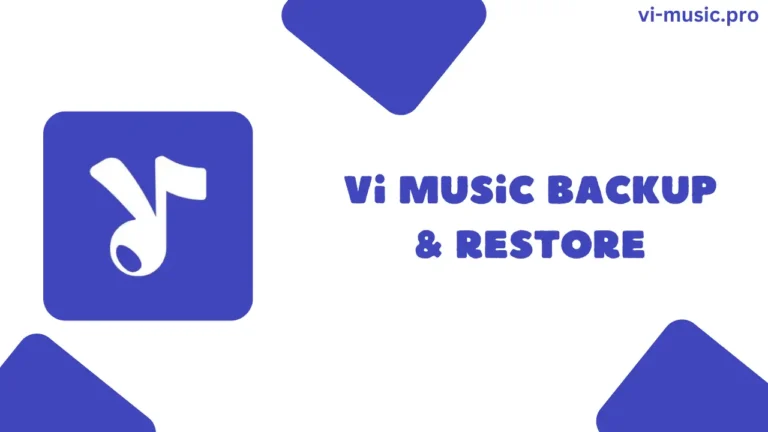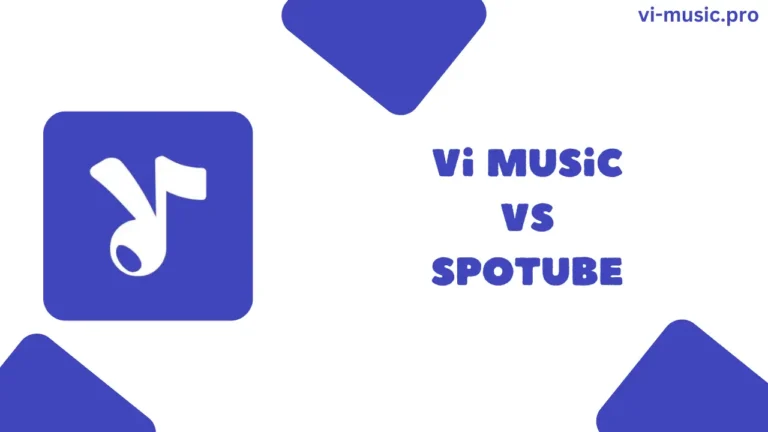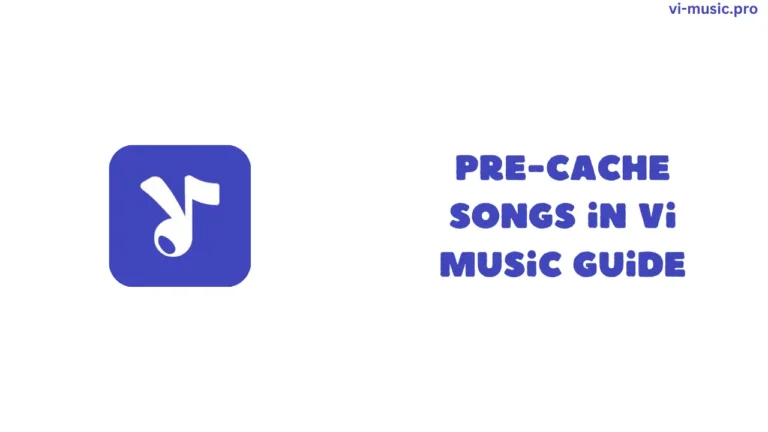If you want to change the UI of Vi Music, then you must know Vi Music’s Appearance settings, because only these settings can help you to change the UI of Vi Music. In 2025, Vi Music has packed some seriously underrated customization tools inside its Appearance tab, which can change the fonts, theme color & much more.
Why UI Customization Matters in Vi Music?
ViMusic doesn’t just throw a basic dark theme at you. Instead, it has options with the help of which you have control over font, padding, and even the shape of music cover thumbnails.
Complete Breakdown of ViMusic Appearance Settings
You’ll find all of these by going to: Vi Music>Settings>Appearance
Accent Color Source (Dynamic vs Static)
Vi Music gives you a choice to select how the accent colors are picked. If you go with Dynamic, the app automatically adapts colors based on your phone’s wallpaper (just like Material You on Android 12+).
Dark Mode Options (System vs Manual)
Under “Mode” and “Darkness,” you can either keep things aligned with your system’s theme or manually set it to light/dark.
Shapes
In Vi Music, you can make album covers look squarish or rounded.
Fonts & Padding for Better Reading
Vi Music also lets you choose from different font types like Poppins (default) and decide whether or not to apply extra font padding.
Best Combinations UI Customization Options For Vi Music
For AMOLED screens
For a Light Minimal Look
Read Also – How to Backup and Restore ViMusic’s Settings in 2025?
Final Notes
ViMusic’s appearance settings are not minor customization options; you can make ViMusic look exactly the way you want in 2025.